Wed, October 11, 2006, 11:20 PM under
Windows |
Vista
After talking about
gadgets in general, let's focus on
Sidebar gadgets specifically.
Sidebar gadgets are hosted, managed, installed, picked in Sidebar. Sidebar without gadgets is useless and gadgets without Sidebar are non-existent. Sidebar contains gadgets (gadgets can also be dragged onto the desktop area). Multiple instances of the same gadget can appear on the Sidebar.
Sidebar is a Vista feature and it is basically a pane on the side of the screen (whichever side you want on whatever monitor you want). It is an executable (sidebar.exe) and also has a systray icon. You can "close" the Sidebar in which case it is still running and is minimized to the systray or you can "Exit" the Sidebar in which case it is gone for real (along with any gadgets you dragged onto the desktop).
Sidebar can be configured to be always on top (or not) and the same is true of any gadgets that were dragged onto the desktop area. All gadgets have a thumb for moving them around and a close button for removing them from the Sidebar. Some of them also have a config button (little spanner icon). Furthermore, those gadgets can have their opacity tuned. Right click on the gadget and you get this menu:
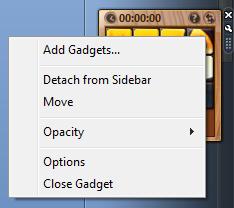
Clicking on the Sidebar systray icon will bring to the front the Sidebar (if that was behind a window) and also any gadgets on the desktop (if they were behind a window). Right clicking on the icon will show a menu and right clicking on the Sidebar itself will also produce a menu. Both of these menus are in the following screenshot:
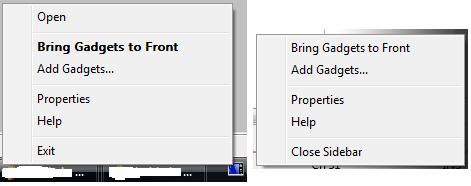
Clicking on "Properties" produces the following dialog.
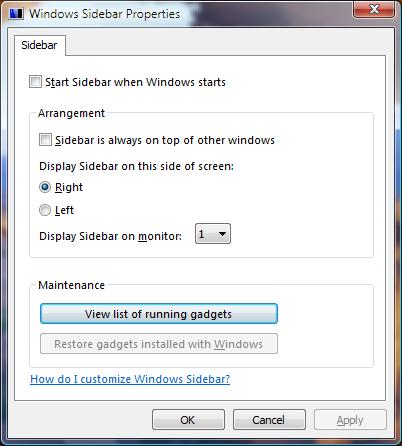
The last thing to know about Sidebar is that there is a gadget picker that previously
looked like this and now looks as follows (access it from the top of the Sidebar "+"):
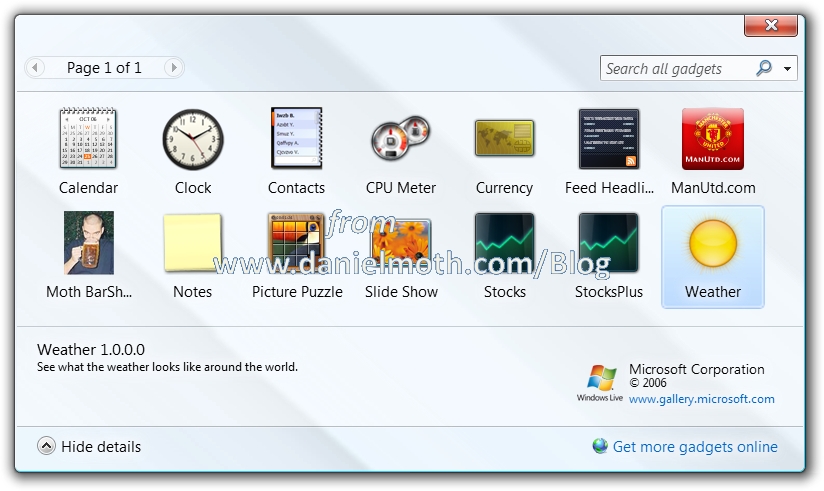
You can add a gadget to the Sidebar from the gadget picker by double clicking, right clicking and selecting "Add" or finally by simply dragging and dropping. To remove the gadget from your system, right click on it in the gadget picker and select "Uninstall".
As the screenshot above shows there are 11 gadgets shipping out of the box.
- Calendar (Browse the days of the calendar)
- Clock (Watch the clock in your own time zone or any city in the world)
- Contacts (See a list of Windows contacts, search for a contact, or select a contact to see e-mail address and phone numbers)
- CPU meter (See the current CPU and RAM)
- Currency (Convert from one currency to another)
- Feed Headlines (Track the latest news, sports, and entertainment headlines)
- Notes (Capture ideas, notes, and reminders in a quick and easy way)
- Picture Puzzle (Move the pieces of the puzzle and try to put them in order)
- Slide Show (Show a continuous slide show of your pictures)
- Stocks (Monitor your favourite stocks)
- Weather (See what the weather looks like around the world)
These are the system gadgets and the user can install additional gadgets. I encourage you to familiarise yourself with these OOB gadgets as collectively they show some of the cool thing gadgets can do.
Before we close the description of this feature, it is important to understand that the security aspects have been thoroughly thought of and you can
read about some of them here.
Next we look at the developer story with a sample
Sidebar gadget :-)