Wed, August 10, 2005, 12:35 PM under
Whidbey |
VisualStudio
It seems the
promise is delivered in the Visual Studio 2005 June CTP.
The first clue is on the Class Diagram toolbar and menu.
With Beta 2 there is a menuitem (and toolbaritem) that reads "Display Member Types" and it can be on or off - to either display the return types of methods and the types of fields/properties... or not.
With June CTP, there are 3 options as the following screenshot shows:
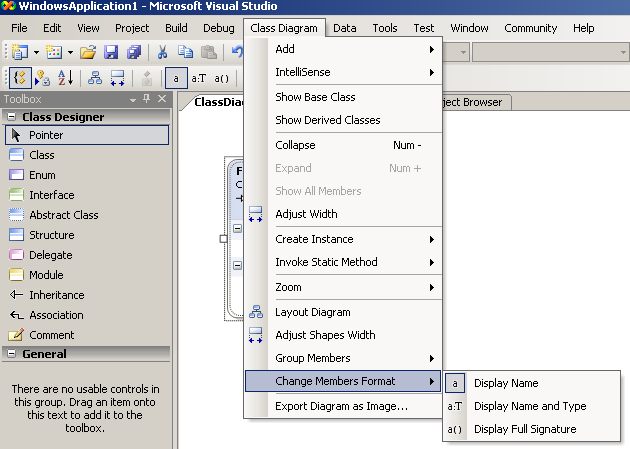
For a VB example of what a class on a diagram looks like when we "Display Full Signature",
click here.
Before I show you a more involved C# example let me share with you a tip: Since VS2005 allows you to reference assemblies built with VS.NET 2003, even if you are not planning on moving to VS2005 any time soon
, you can visualize the publics of your assemblies with VS2005; in other words, use VS2005 just for the Class Designer so you can draw your class diagrams!
So,
1. In VS2005 add a reference to OpenNETCF.dll
2. Switch to Class View and make sure "Show Project References" is checked
3. Drill in the Project References until you reach the namespace OpenNETCF.ComponentModel
4. Now right click on it and choose View Class Diagram
There you have it. A class diagram showing the BackgroundWorker and its friends :-)
I followed the steps above in a C# project and
the results, with full signatures, are here.